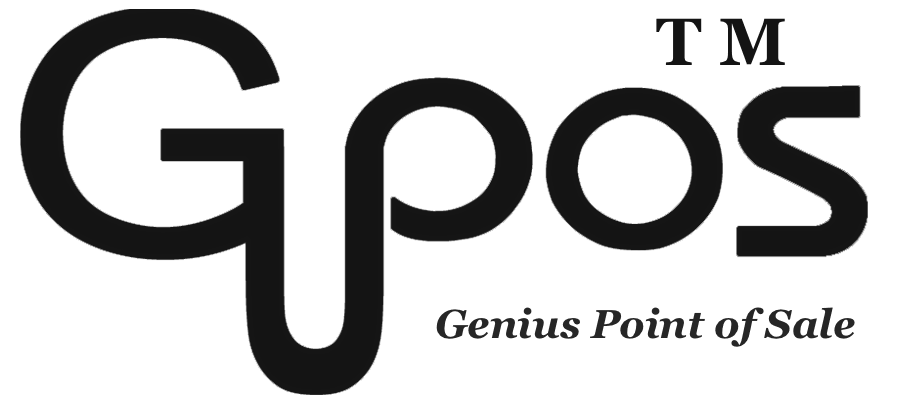Troubleshooting Network Connectivity Issues
- zhangzhe23333
- Jul 8, 2024
- 1 min read
Here are some steps you can take to troubleshoot connectivity issues and determine their cause:
When the Internet goes down it will result in you being cut off from GoMenu POS admin site, but we have offline mode to deal with this issue.
Verify Device Connectivity
Ensure that you are connected to the correct WIFI network by checking your WIFI settings.
If your WIFI network is not visible, move closer to your modem/router and test the connection again. Keep in mind that physical factors like distance and obstructions can affect WIFI signal strength.
Test the internet by opening a web browser, visit a website that you do not regularly open. If the website fails to load, it indicates a potential network issue.
Use another device connected to the same network to check if the problem is specific to certain devices.
Check EFTPOS Terminal and Printer
Confirm if there is a WIFI signal displayed on the top bar of your EFTPOS Terminal.
Ensure that the printer and EFTPOS ethernet cable are securely plugged in and powered on. Remember to check both ends of each cable since they have two ends.
Connect the printer and EFTPOS Terminal to the ethernet ports on the back of your modem/router. These ports are typically labeled as LAN 1,2,3 or 4. Avoid using ports labeled as “WAN” as it does not work for this purpose.
Make sure all devices requiring power are connected and turned on. Look for any status lights to verify their operational status.
Consider Physical Factors
If connectivity issues often occur after bad weather, it is advisable to contact your carrier for assistance.