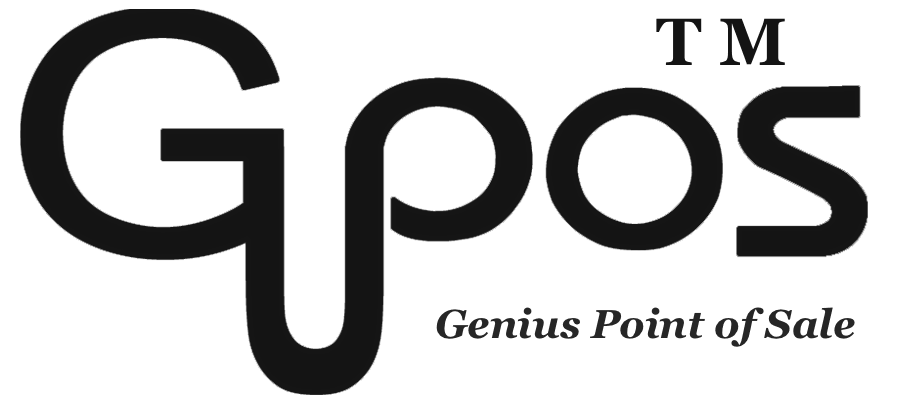Setting Up Printer
- zhangzhe23333
- Jul 8, 2024
- 2 min read
* At the current stage, GoMenu POS (iPadOS Version) do not support USB connection receipt printers.
Please do not connect this iPad to the guest WIFI network. If this iPad has connected to a guest WIFI network, it may not be able to access other devices, such as printers and EFTPOS terminals.
Prepare the Printer by Ethernet/WIFI
To get your printer ready for use, it’s important to follow these instruction steps:
1. Load the paper tray with the correct type of paper.
2. Connect the power cable from the printer to a nearby plug socket, making sure that it’s securely inserted into both the printer and the outlet.
3. If you are using a receipt printer along with a cash drawer, connect the cash drawer cable from the drawer to the printer. This will allow the printer to send signals to the cash drawer to open it automatically when a transaction is completed.
4. Finally, connect the ethernet cable from the printer’s LAN port to your network. This will enable you to print from any device that’s connected to your network and to receive status updates and other important information about your printer’s performance.
To check whether the ethernet cable is connected to the printer, you should see a solid orange and green light signaling that the printer is connected to your network.
Prepare the Printer by Bluetooth
1. Go to the device settings and tab on Bluetooth.
2. Toggle off Bluetooth and then on.
3. Connect the Printer.
4. Load the paper tray with the correct type of paper.
5. Connect the power cable from the printer to a nearby plug socket, making sure that it’s securely inserted into both the printer and the outlet.
6. If you are using a receipt printer along with a cash drawer, connect the cash drawer cable from the drawer to the printer. This will allow the printer to send signals to the cash drawer to open it automatically when a transaction is completed.
If you are using a receipt printer along with a cash drawer, connect the cash drawer cable from the drawer to the printer. This will allow the printer to send signals to the cash drawer to open it automatically when a transaction is completed.