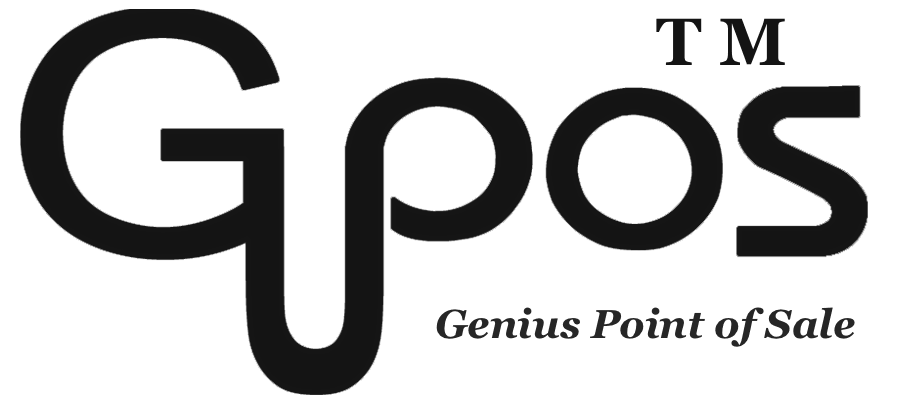Items Transfer
- zhangzhe23333
- Jul 8, 2024
- 1 min read
This feature allows you to conveniently move items between different stores. For instance, if you have multiple stores with identical items or if you need to add extras or options to specific items, this function comes in handy. The transfer encompasses both options and categories, saving you significant time compared to manually inputting each item.
Please note that when using this function, the existing data will be overwritten and replaced with the new data you input.
How to access item transfer store to store?
1. Click on More the top right corner.
2. Click on Reports.
3. Click on Admin Site.
4. Click on Items.
5. Click on Transfer & Import.
6. Click on Store Transfer.