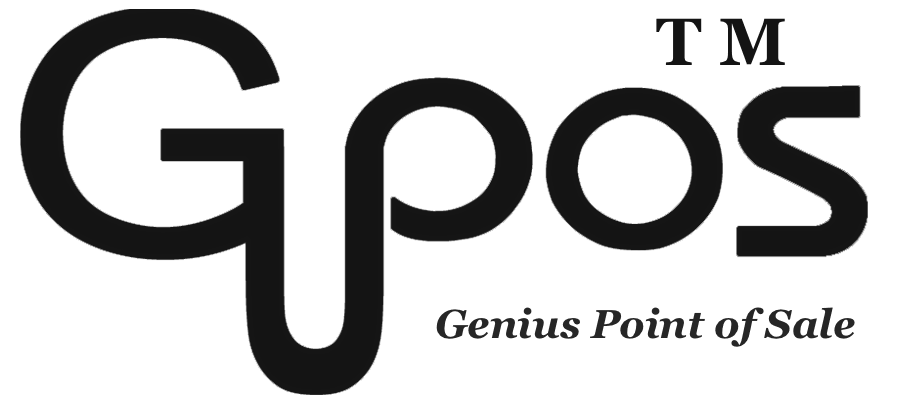Item Import
- zhangzhe23333
- Jul 8, 2024
- 1 min read
If you have existing items within the original POS system, you simply need to export all the items and populate the GoMenu POS items template. Subsequently, you can import the completed template into GoMenuPOS, Alternatively, if you prefer to create a new preset menu and import it into GoMenuPOS as a whole, that is also a viable option.
How to import the template into GoMenu POS?
1. Click on More at the top right corner.
2. Click on Reports.
3. Click on Admin Site.
4. Click on Items.
5. Click on Transfer & Import.
6. Click on Items Import.
7. Click on Please select file.
8. Choose the file.
9. Click on Submit.
Where can I find the GoMenuPOS item template?
1. Click on More at the top right corner.
2. Click on Reports.
3. Click on Admin Site.
4. Click on Items.
5. Click on Transfer & Import.
6. Click on Items Import.
7. Click on Download template.