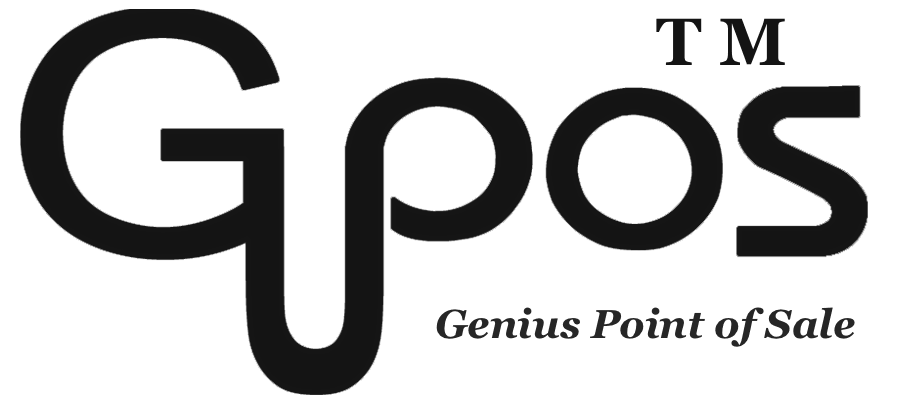How to Set Discount or Surcharge on Payment
- zhangzhe23333
- Jul 8, 2024
- 1 min read
Offering discounts can be an effective strategy to attract new customers. It can also help retain existing customers by providing them with incentives to continue doing business with you. Also, exclusive discounts for loyal customers can strengthen their loyalty and encourage repeat purchases.
To add custom discounts or surcharge, you can do this at payment page:
1. Click on Discount/Surcharge.
2. Choose discount/surcharge amount.
3. Click OK.
For “+”, it means add on extra fee which is a surcharge.
For “-”, it means subtract fee which is a discount.
For “$”, it means to apply the add or subtract in the form of a dollar.
For “%”, it means to apply the add or subtract in the form of percentage.
You can also apply the discount to the member that registered in your business, follow these step below:
1. Click on Customer at the top left corner.
2. Click on your Customer Group or Create a New Customer Group.
3. Click on Discount in Customer Special Offer.
4. After editing, click Save.
If you want to apply surcharge to every individual item, then you need to follow the steps:
1. Click on More at the top right corner.
2. Click on Reports.
3. Click on Admin Site.
4. Click on Surcharge.
5. Tap on Create Surcharge.