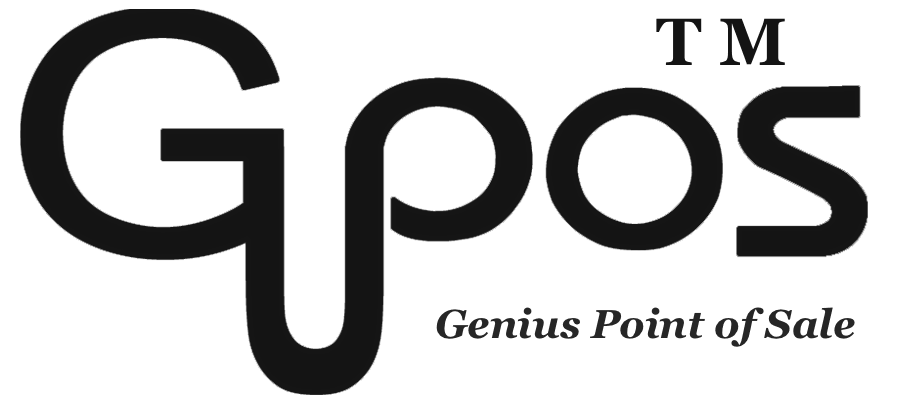EFTPOS Setting
- zhangzhe23333
- Jul 8, 2024
- 2 min read
Please do not connect this iPad to the guest WIFI network. If this iPad has connected to a guest WIFI network, it may not be able to access other devices, such as printers and EFTPOS terminals.
GoMenu POS supports following EFTPOS:
Windcave (HIT)
To connect Windcave(HIT) to GoMenu POS, you will need:
1. Scr HIT User ID
2. Scr HIT Key
3. Station ID
These three components should be provided by Windcave via email. If you do not have this information, please contact with Windcave or your EFTPOS service provider.
Ingenico (Linkly)
To connect Ingenico (Linkly) to GoMenu POS, you will need:
1. Username
2. Password
3. Pair-Code
The username and password should be provided to you by your EFTPOS service provider. If you do not have this information, please contact your EFTPOS service provider.
Smartpay (SmartConnect)
To connect Smartpay (SmartConnect) to GoMenu POS, you will need:
1. Pairing Code
Follow the steps in the Setup document to get on the EFTPOS terminal.
Verifone (Vcloud)
To connect Verifone (Vcloud) to GoMenuPOS, you will need:
1. Terminal Serial Number
Most Verifone terminals are compatible with Vcloud. However, you may still need to ask your EFTPOS provider to set up Vcloud on your terminal for you.
For VX820 Duet: When integrating with a VX820 Duet, the Pin pad S/N should be used for pairing.
DHCP: When possible, we recommend setting up your terminals using DHCP addressing when integrating through Vcloud.
Verifone (VX-Link)
To connect Verifone (VX-Link) to GoMenuPOS, you will need:
1. Terminal IP
Please ask your EFTPOS service provider to set an IP interface listening on port 40001. Please make sure your Verifone terminal is connected to the same local network as your iPad. We recommend setting up your Verifone terminal with a static IP address. If you don’t know how to set it up, please contact your EFTPOS service provider.